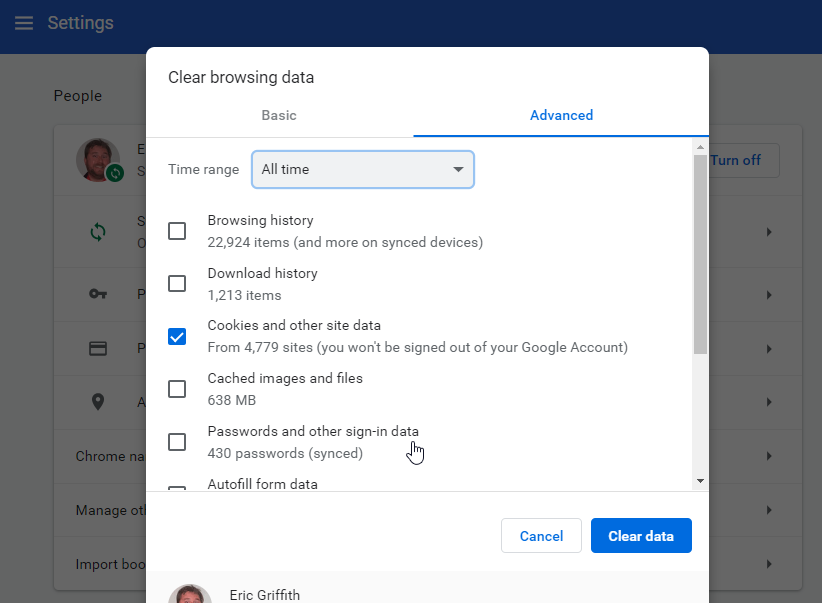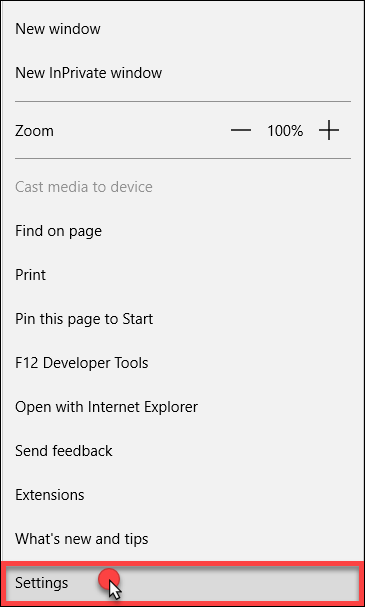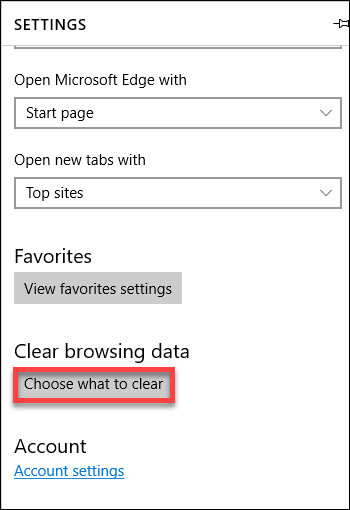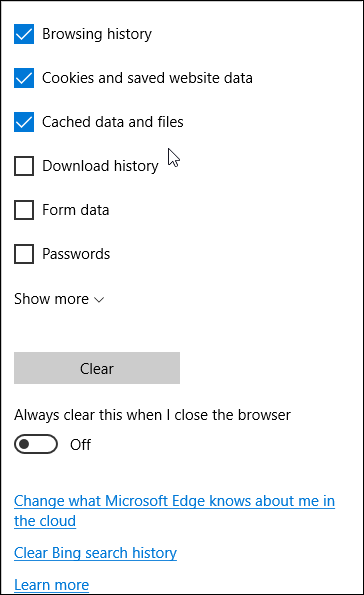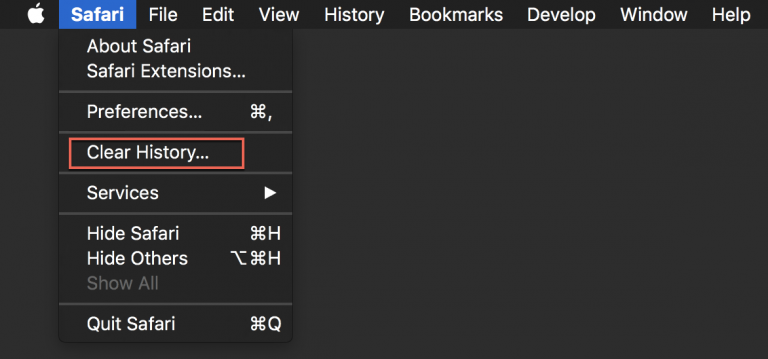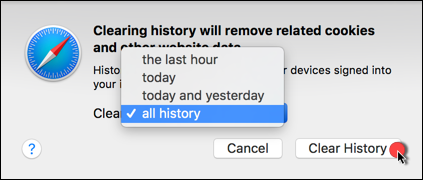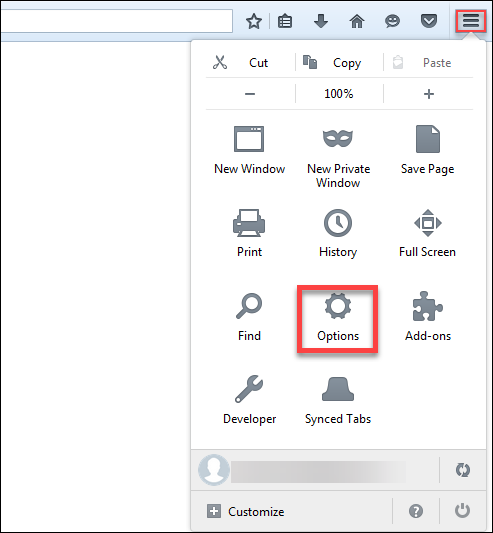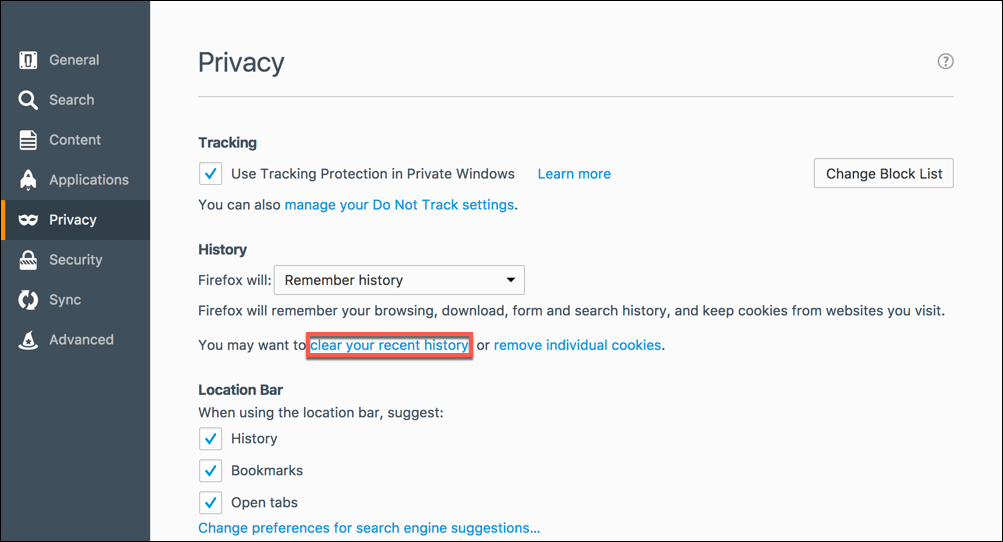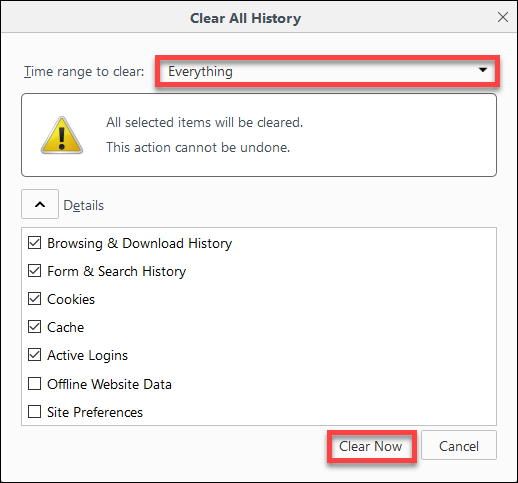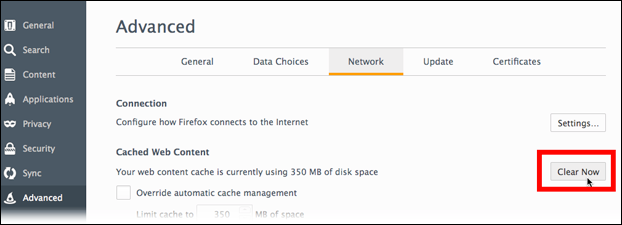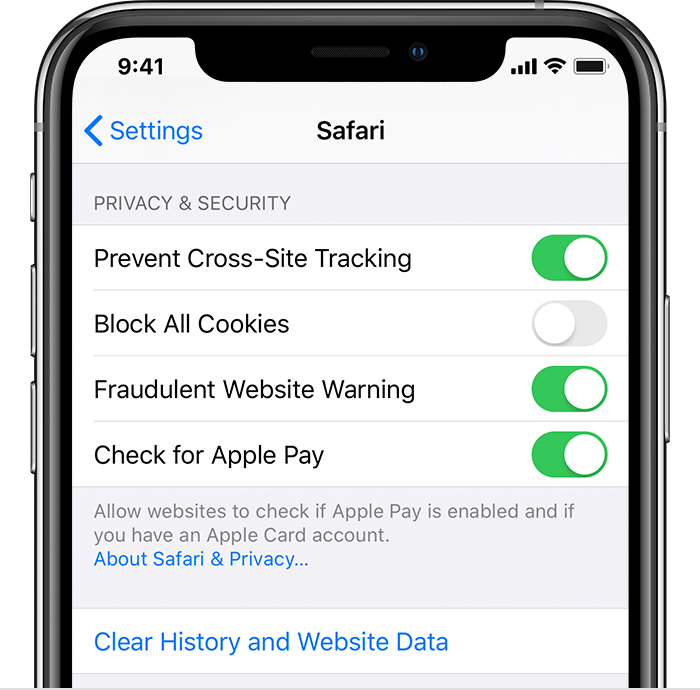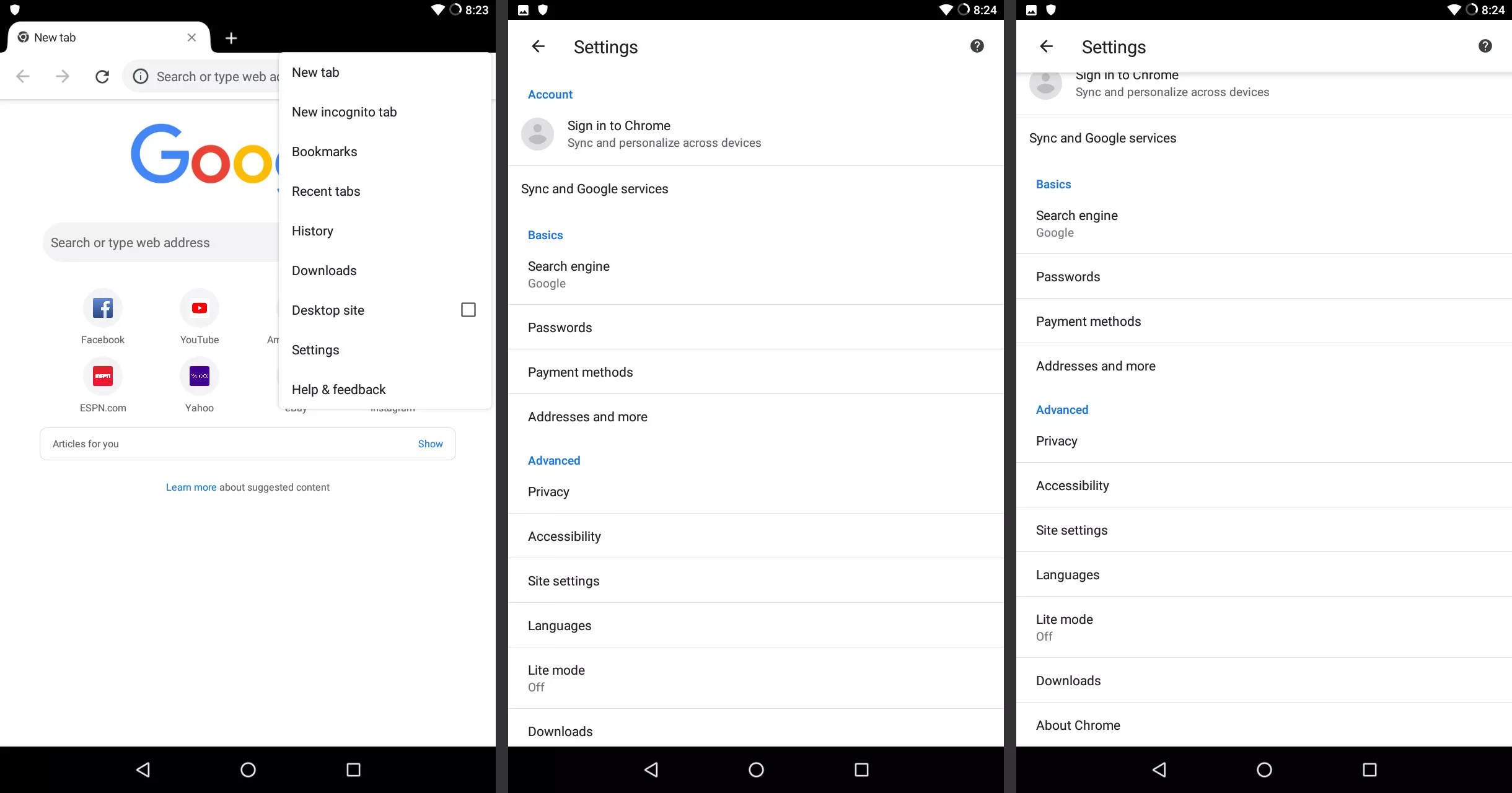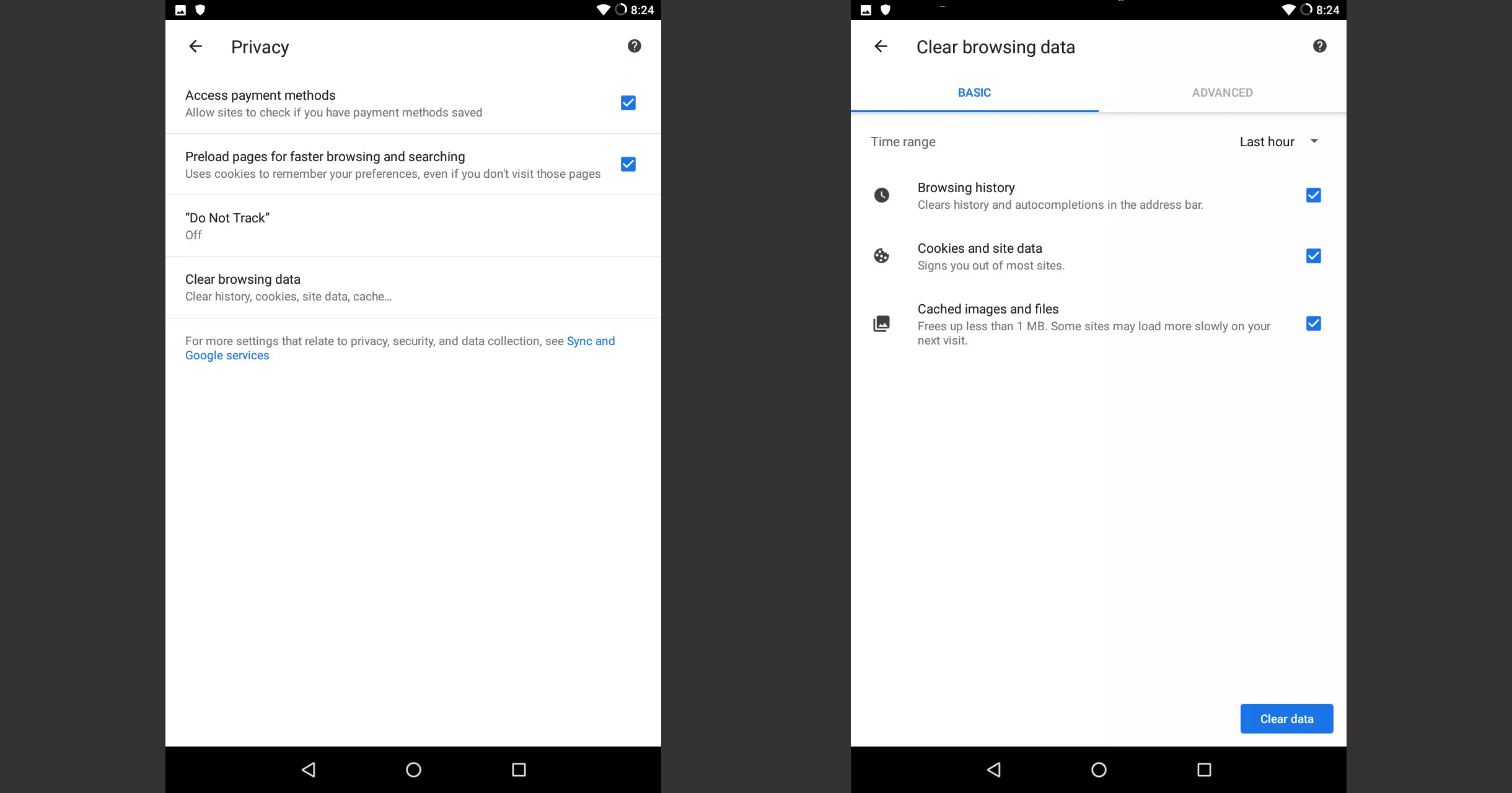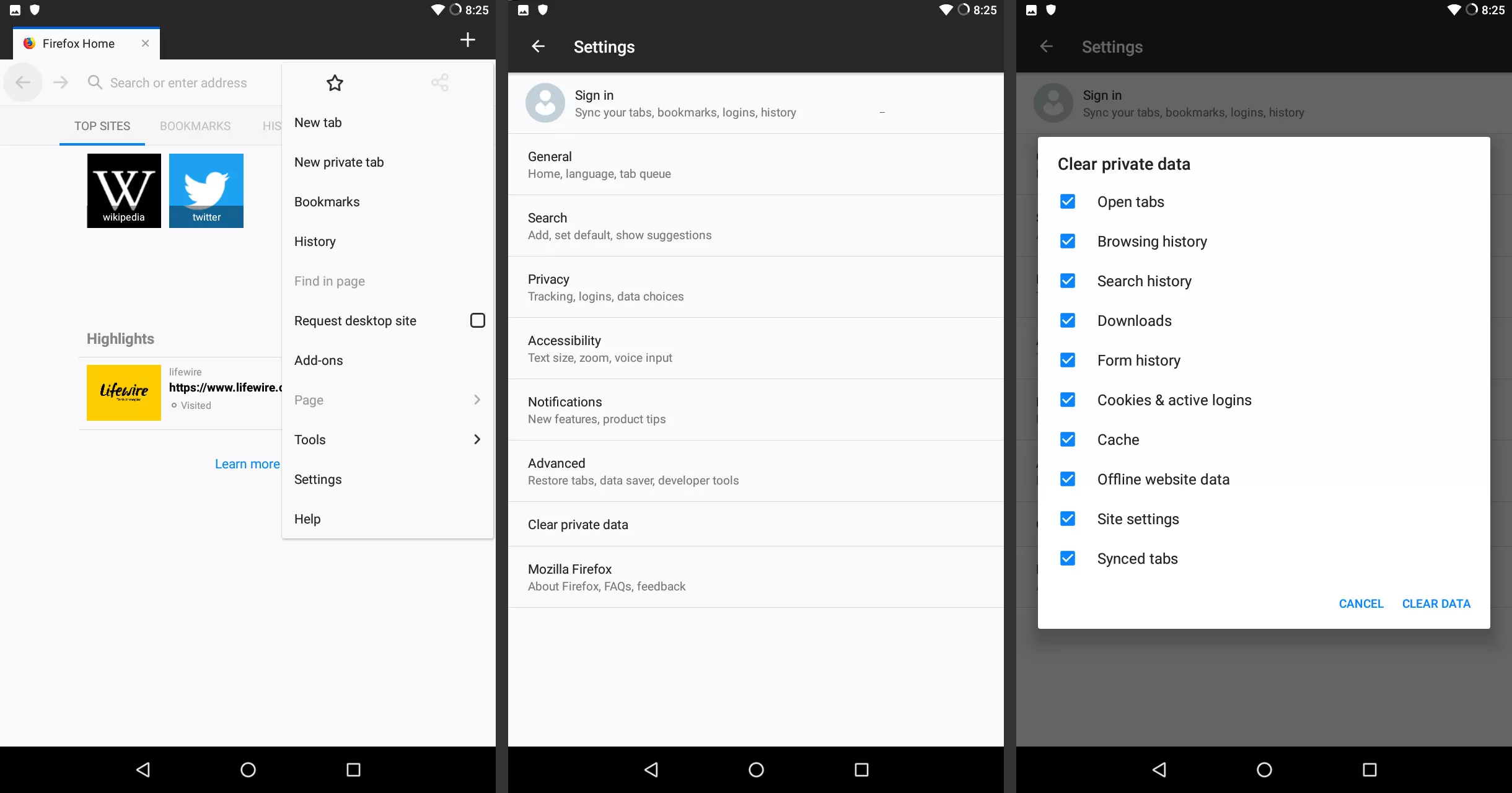Desktop Google Chrome
Go to the three-dot menu () at the upper-right of Chrome to select Settings > Advanced > Privacy and security > Clear browsing data or History > History > Clear browsing data or More tools > Clear browsing data. Or type "chrome://settings/clearBrowserData" in the omnibar without the quotation marks.
Any of these options takes you to the dialog box to delete not only the history of your browsing, but also your download history (it won't delete the actual downloaded files), all your cookies, cached images and files (which help load pages faster when you revisit), saved passwords and more.
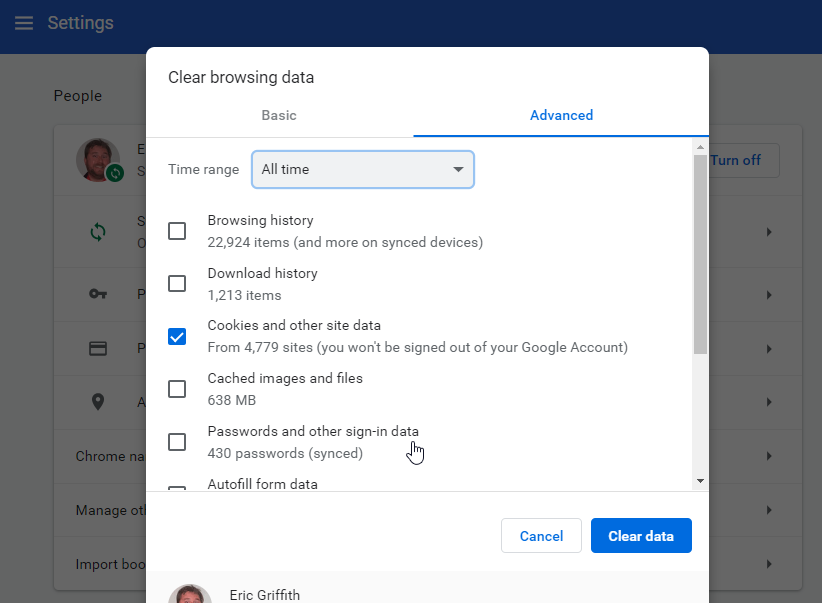
Desktop Microsoft Edge and Internet Explorer
Click on the edge menu menu button situated in the upper right corner.
Click on Settings
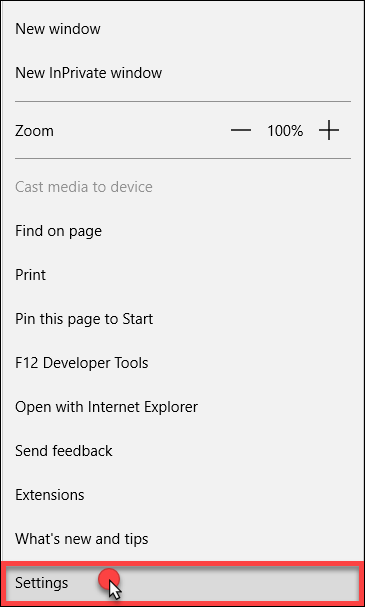
Under Clear browsing data, click on Choose what to clear.
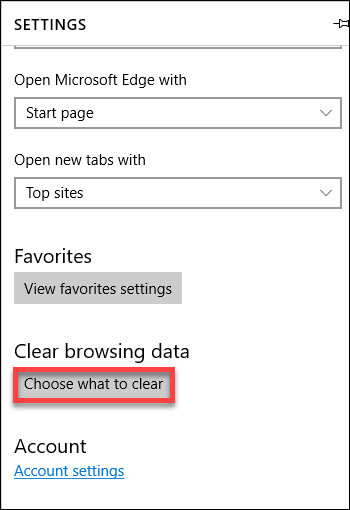
Check the boxes next to Cookies and saved website data and Cached data and files.
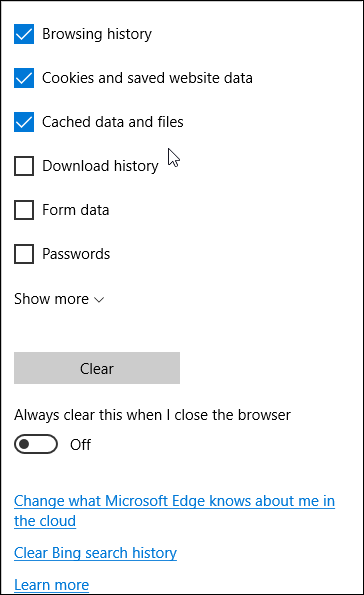
Clear your browsing history in Safari on Mac
1. Hold the Shift key (on your keyboard) and then click on the Safari icon, from the Dock.
2. Click on Safari, from the Top menu bar, and from the drop-down menu, please select Clear history.
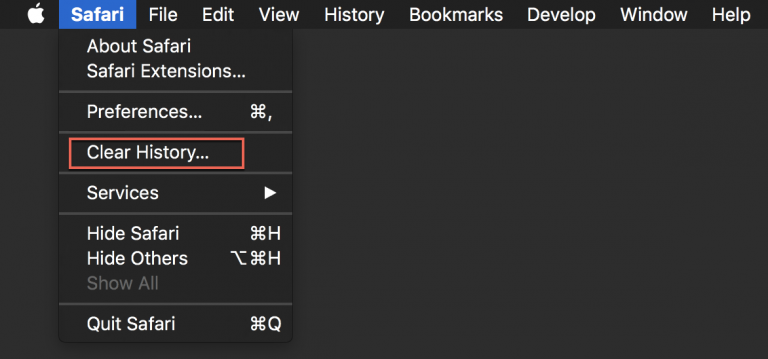
3. From the drop-down menu, choose how far back you want your browsing history cleared.
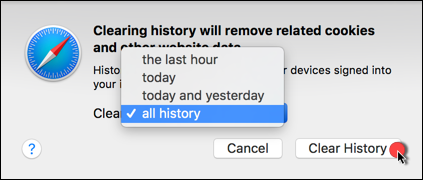
How to clear the cache and cookies in Mozilla Firefox
To clear cache and cookies when using Mozilla Firefox on Windows, follow the steps detailed below:
• Click on the menu button in the upper right corner.
• Select Options.
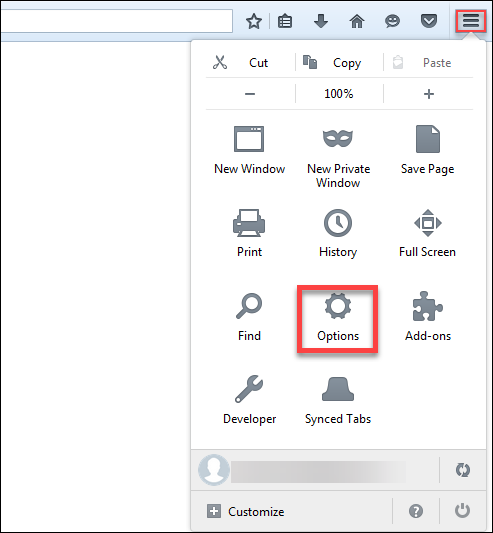
• In the Privacy section , click on Clear your recent history. From the drop-down menu next to Time range to clear, select Everything, then click on Clear Now.
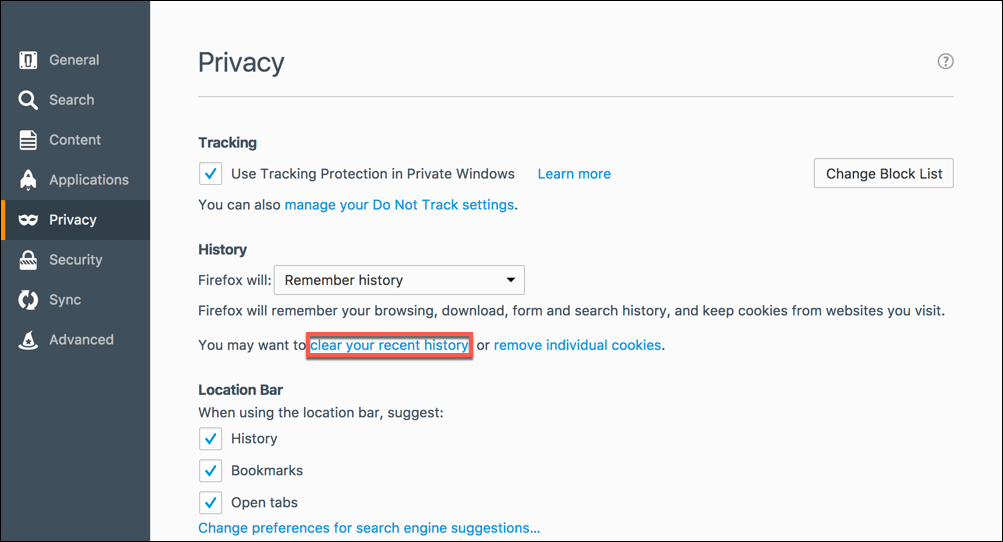
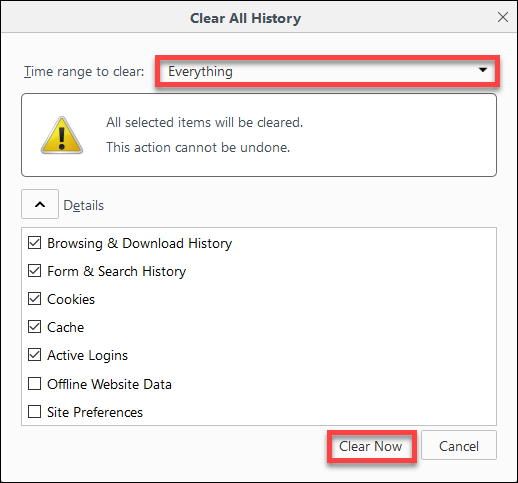
• In the left-side column, click on Advanced, then go to the Network tab.
• In the Cached Web Content section, click on Clear Now.
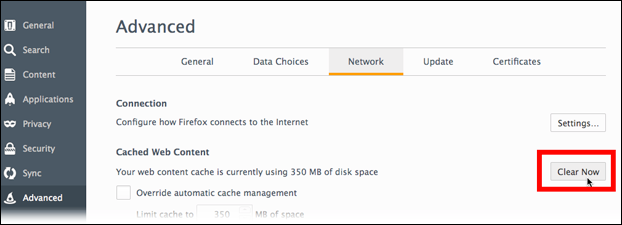
Clear the history and cookies from Safari on your iPhone, iPad, or iPod touch
To clear your history and cookies, go to Settings > Safari, and tap Clear History and Website Data. Clearing your history, cookies, and browsing data from Safari won't change your AutoFill information.
To clear your cookies and keep your history, go to Settings > Safari > Advanced > Website Data, then tap Remove All Website Data.
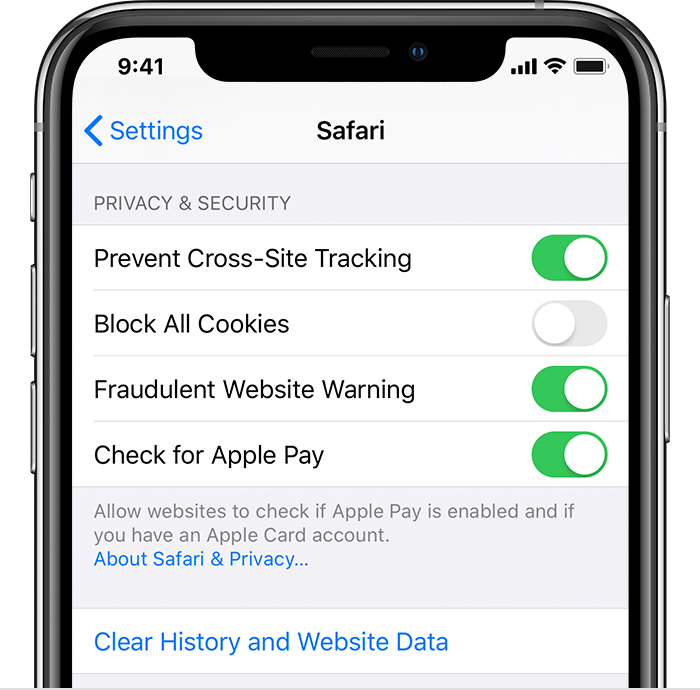
Clear the history and cookies from Chrome on your mobile devices
• Tap the three-dot menu icon.
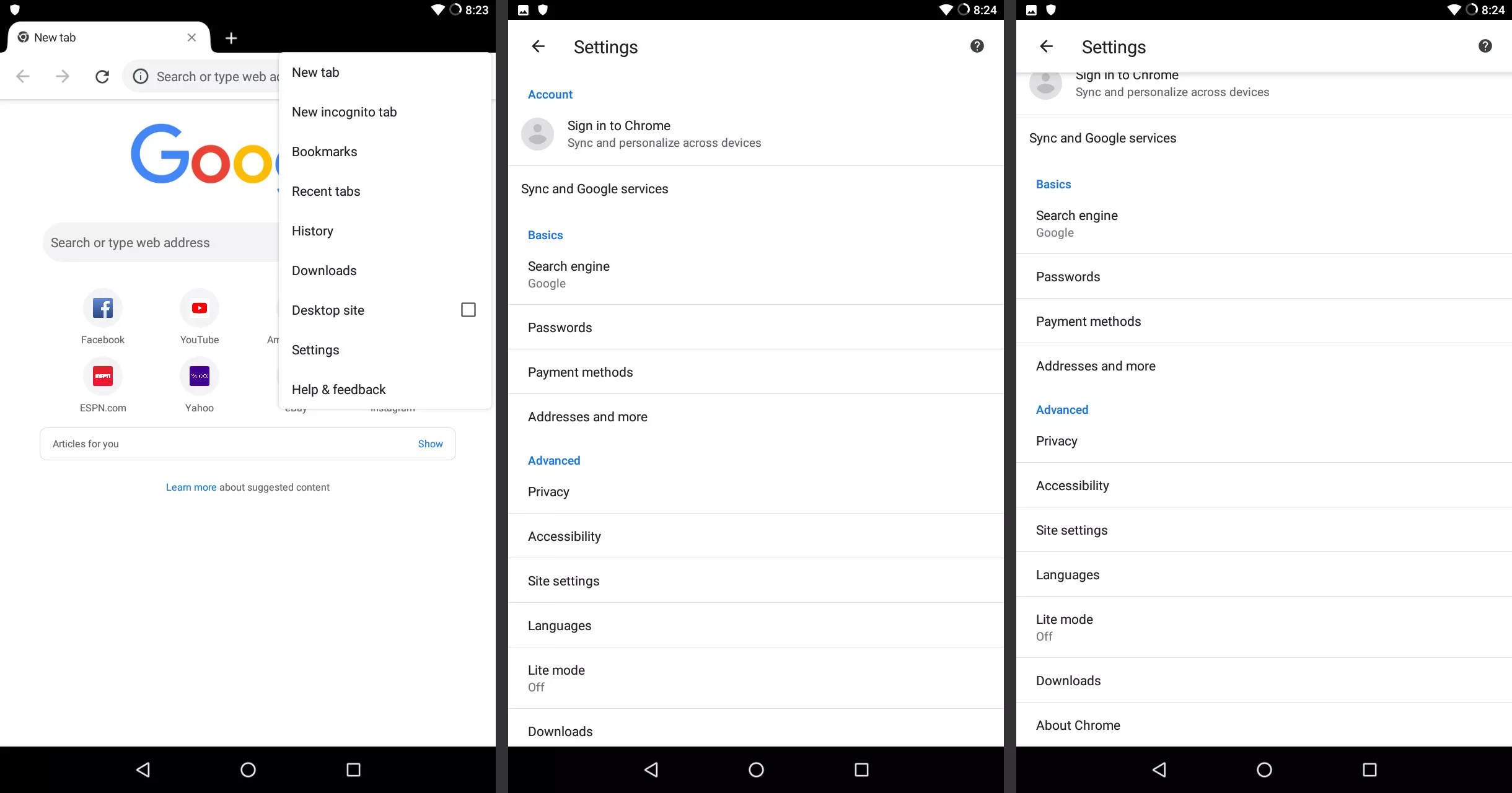
• TapSettings
• Scroll down to the Advanced section and tap Privacy.
• Scroll to the bottom and tap Clear browsing data.
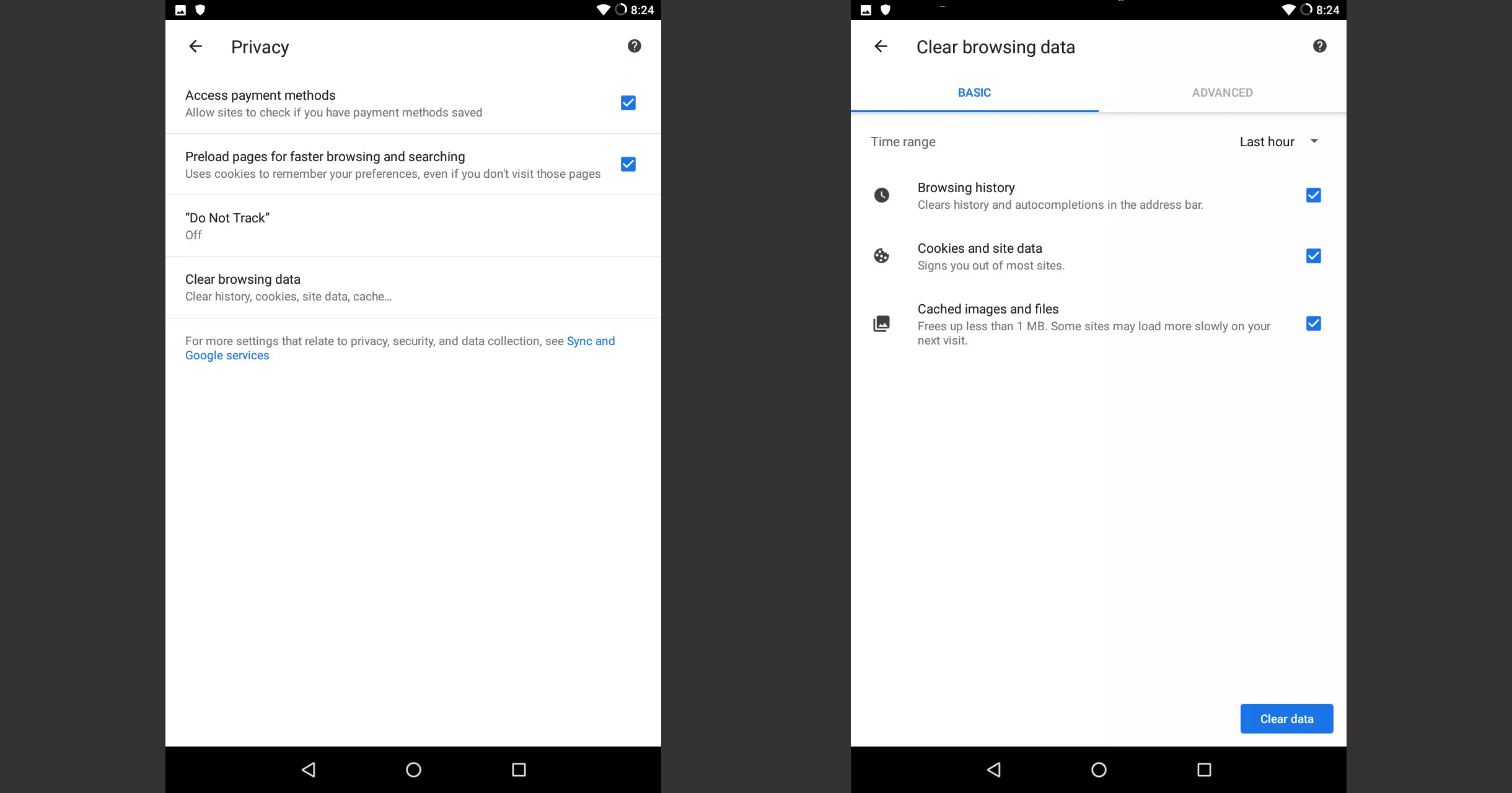
Clear the history and cookies from Firefox on your mobile devices
• Tap the three-dot menu icon.
• TapSettings
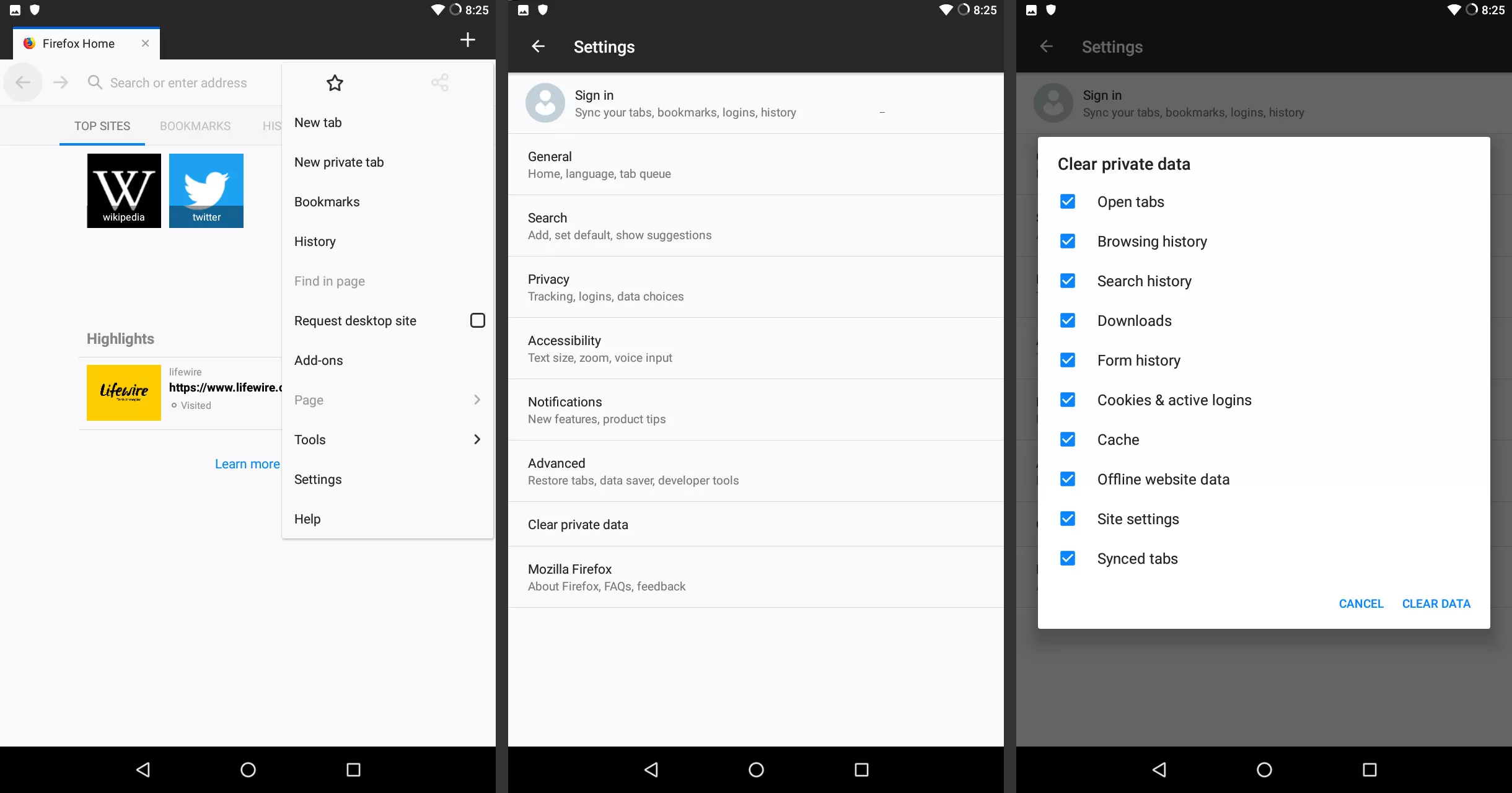
• TapClear private data.
• TapCookies & active logins.
• TapClear Data.